Welcome to Pure Warfare - The #1 Community for Pures
Welcome to Pure Warfare - The #1 Community for Pures, like most online communities you must register to view or post in our community, but don't worry this is a simple free process that requires minimal information for you to signup. Be apart of Pure Warfare - The #1 Community for Pures by signing in or creating an account.
- Start new topics and reply to others
- Subscribe to topics and forums to get email updates
- Get your own profile page and make new friends
- Send personal messages to other members.

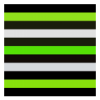
Recommended Posts
Join the conversation
You can post now and register later. If you have an account, sign in now to post with your account.